Added refuseany (enabled by default) Added ratelimit and refuseany to the config file (for manual editing only) |
||
|---|---|---|
| client | ||
| coredns_plugin | ||
| dnsfilter | ||
| scripts | ||
| tests | ||
| upstream | ||
| .gitattributes | ||
| .gitignore | ||
| .travis.yml | ||
| app.go | ||
| config.go | ||
| control.go | ||
| coredns.go | ||
| Dockerfile.arm | ||
| Dockerfile.linux | ||
| Dockerfile.linux64 | ||
| go.mod | ||
| go.sum | ||
| helpers.go | ||
| i18n.go | ||
| issue_template.md | ||
| LICENSE.txt | ||
| Makefile | ||
| openapi.yaml | ||
| README.md | ||
| version.json | ||

Privacy protection center for you and your devices
Free and open source, powerful network-wide ads & trackers blocking DNS server.
AdGuard.com |
Wiki |
Reddit |
Twitter

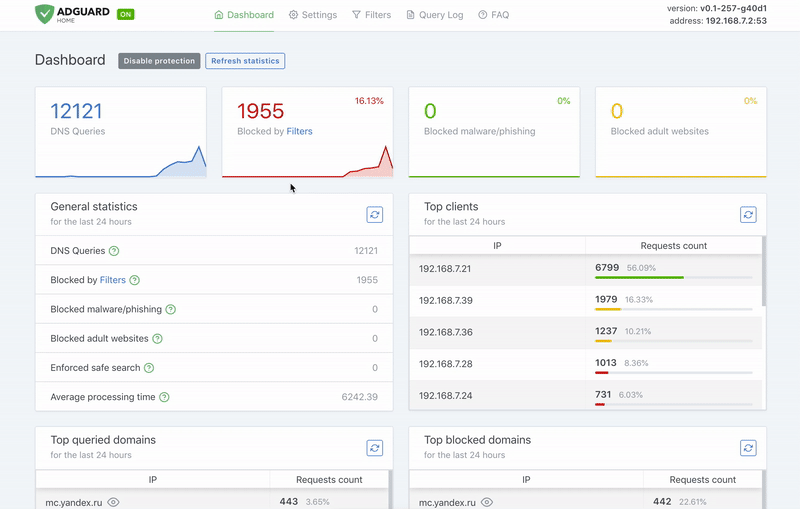
AdGuard Home
AdGuard Home is a network-wide software for blocking ads & tracking. After you set it up, it'll cover ALL your home devices, and you don't need any client-side software for that.
How does AdGuard Home work?
AdGuard Home operates as a DNS server that re-routes tracking domains to a "black hole," thus preventing your devices from connecting to those servers. It's based on software we use for our public AdGuard DNS servers -- both share a lot of common code.
How is this different from public AdGuard DNS servers?
Running your own AdGuard Home server allows you to do much more than using a public DNS server.
- Choose what exactly will the server block or not block;
- Monitor your network activity;
- Add your own custom filtering rules;
In the future, AdGuard Home is supposed to become more than just a DNS server.
Installation
Mac
Download this file: AdGuardHome_v0.9-hotfix1_MacOS.zip, then unpack it and follow "How to run" instructions below.
Linux 64-bit Intel
Download this file: AdGuardHome_v0.9-hotfix1_linux_amd64.tar.gz, then unpack it and follow "How to run" instructions below.
Linux 32-bit Intel
Download this file: AdGuardHome_v0.9-hotfix1_linux_386.tar.gz, then unpack it and follow "How to run" instructions below.
Raspberry Pi (32-bit ARM)
Download this file: AdGuardHome_v0.9-hotfix1_linux_arm.tar.gz, then unpack it and follow "How to run" instructions below.
How to run
DNS works on port 53, which requires superuser privileges. Therefore, you need to run it with sudo in terminal:
sudo ./AdGuardHome
Now open the browser and navigate to http://localhost:3000/ to control your AdGuard Home service.
Running without superuser
You can run AdGuard Home without superuser privileges, but you need to instruct it to use a different port rather than 53. You can do that by editing AdGuardHome.yaml and finding these two lines:
coredns:
port: 53
You can change port 53 to anything above 1024 to avoid requiring superuser privileges.
If the file does not exist, create it in the same folder, type these two lines down and save.
Additional configuration
Upon the first execution, a file named AdGuardHome.yaml will be created, with default values written in it. You can modify the file while your AdGuard Home service is not running. Otherwise, any changes to the file will be lost because the running program will overwrite them.
Settings are stored in YAML format, possible parameters that you can configure are listed below:
bind_host— Web interface IP address to listen onbind_port— Web interface IP port to listen onauth_name— Web interface optional authorization usernameauth_pass— Web interface optional authorization passwordcoredns— CoreDNS configuration sectionport— DNS server port to listen onfiltering_enabled— Filtering of DNS requests based on filter listssafebrowsing_enabled— Filtering of DNS requests based on safebrowsingsafesearch_enabled— Enforcing "Safe search" option for search engines, when possibleparental_enabled— Parental control-based DNS requests filteringparental_sensitivity— Age group for parental control-based filtering, must be either 3, 10, 13 or 17querylog_enabled— Query logging (also used to calculate top 50 clients, blocked domains and requested domains for statistic purposes)bootstrap_dns— DNS server used for initial hostnames resolution in case if upstream is DoH or DoT with a hostnameupstream_dns— List of upstream DNS servers
filters— List of filters, each filter has the following values:ID- filter ID (must be unique)url— URL pointing to the filter contents (filtering rules)enabled— Current filter's status (enabled/disabled)
user_rules— User-specified filtering rules
Removing an entry from settings file will reset it to the default value. Deleting the file will reset all settings to the default values.
How to build from source
Prerequisites
You will need:
You can either install it via the provided links or use brew.sh if you're on Mac:
brew install go node
Building
Open Terminal and execute these commands:
git clone https://github.com/AdguardTeam/AdGuardHome
cd AdGuardHome
make
How to update translations
Before updating translations you need to install dependencies:
cd scripts/translations
npm install
Create file oneskyapp.json in scripts/translations folder.
Example of oneskyapp.json
{
"url": "https://platform.api.onesky.io/1/projects/",
"projectId": <PROJECT ID>,
"apiKey": <API KEY>,
"secretKey": <SECRET KEY>
}
Upload translations
node upload.js
Download translations
node download.js
Contributing
You are welcome to fork this repository, make your changes and submit a pull request — https://github.com/AdguardTeam/AdGuardHome/pulls
If you want to help with AdGuard Home translations, please learn more about translating AdGuard products here: https://kb.adguard.com/en/general/adguard-translations
Here is a direct link to AdGuard Home project: http://translate.adguard.com/collaboration/project?id=153384
Reporting issues
If you run into any problem or have a suggestion, head to this page and click on the New issue button.
Acknowledgments
This software wouldn't have been possible without:
- Go and it's libraries:
- Node.js and it's libraries:
- whotracks.me data
For a full list of all node.js packages in use, please take a look at client/package.json file.