# Getting Started
[code-server](https://coder.com) is used by developers at Azure, Google, Reddit, and more to give them access to VS Code in the browser.
## Quickstart guide
> NOTE: If you get stuck or need help, [file an issue](https://github.com/codercom/code-server/issues/new?&title=Improve+self-hosted+quickstart+guide), [tweet (@coderhq)](https://twitter.com/coderhq) or [email](mailto:support@coder.com?subject=Self-hosted%20quickstart%20guide).
This document pertains to Coder specific implementations of VS Code. For documentation on how to use VS Code itself, please refer to the official [documentation for VS Code](https://code.visualstudio.com/docs)
It takes just a few minutes to get your own self-hosted server running. If you've got a machine running macOS, Windows, or Linux, you're ready to start the binary which listens on port `8443` by default.
1. Visit [the releases](https://github.com/codercom/code-server/releases) page and download the latest cli for your operating system
2. Double click the executable to run in the current directory
3. Copy the password that appears in the cli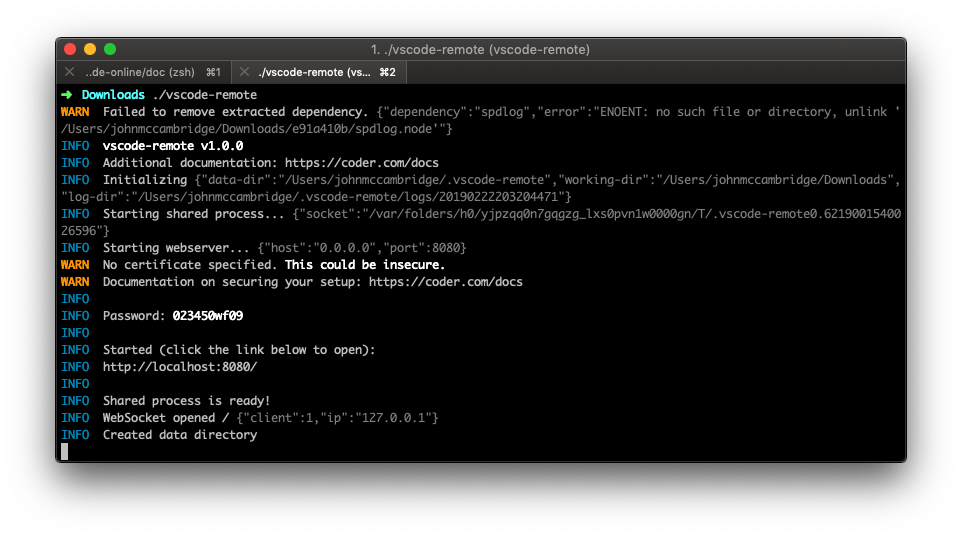 4. In your browser navigate to `localhost:8443`
5. Paste the password from the cli into the login window
4. In your browser navigate to `localhost:8443`
5. Paste the password from the cli into the login window > NOTE: Be careful with your password as sharing it will grant those users access to your server's file system
### Things to know
- When you visit the IP for your code-server, you will be greeted with this page. Code-server is using a self-signed SSL certificate for easy setup. To proceed to the IDE, click **"Advanced"**
> NOTE: Be careful with your password as sharing it will grant those users access to your server's file system
### Things to know
- When you visit the IP for your code-server, you will be greeted with this page. Code-server is using a self-signed SSL certificate for easy setup. To proceed to the IDE, click **"Advanced"**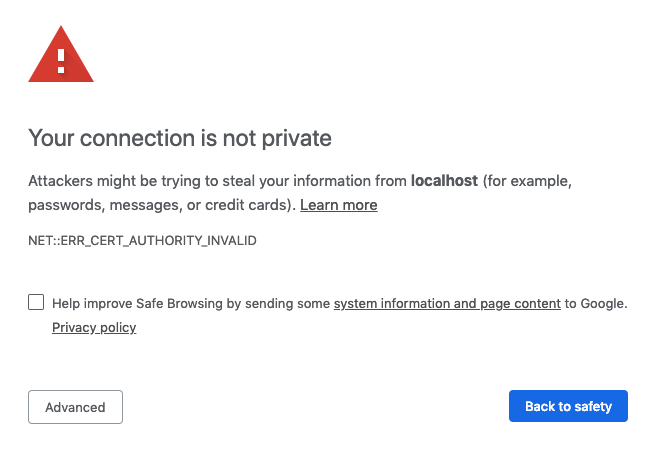 - Then click **"proceed anyway"**
- Then click **"proceed anyway"**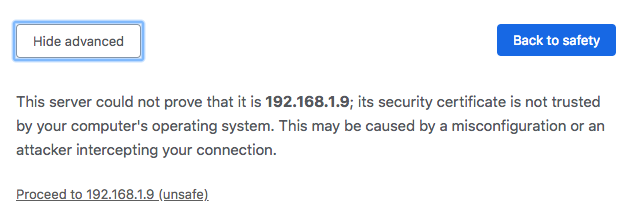 ## Usage
## Usage
code-server --help
code-server can be ran with a number of arguments to customize your working directory, host, port, and SSL certificate.
```
USAGE
$ code-server [WORKDIR]
ARGUMENTS
WORKDIR [default: (directory to binary)] Specify working dir
OPTIONS
-d, --data-dir=data-dir
-h, --host=host [default: 0.0.0.0]
-o, --open Open in browser on startup
-p, --port=port [default: 8443] Port to bind on
-v, --version show CLI version
--allow-http
--cert=cert
--cert-key=cert-key
--help show CLI help
--no-auth
--password=password
```
### Data directory
Use `code-server -d (path/to/directory)` or `code-server --data-dir=(path/to/directory)`, excluding the parentheses to specify the root folder that VS Code will start in
### Host
By default, code-server will use `0.0.0.0` as its address. This can be changed by using `code-server -h` or `code-server --host=` followed by the address you want to use.
> Example: `code-server -h 127.0.0.1`
### Open
You can have the server automatically open the VS Code in your browser on startup by using the `code server -o` or `code-server --open` flags
### Port
By default, code-server will use `8443` as its port. This can be changed by using `code-server -p` or `code-server --port=` followed by the port you want to use.
> Example: `code-server -p 9000`
### Cert and Cert Key
To encrypt the traffic between the browser and server use `code-server --cert=` followed by the path to your `.cer` file. Additionally, you can use certificate keys with `code-server --cert-key` followed by the path to your `.key` file.
> Example (certificate and key): `code-server --cert /etc/letsencrypt/live/example.com/fullchain.cer --cert-key /etc/letsencrypt/live/example.com/fullchain.key`
> To ensure the connection between you and your server is encrypted view our guide on [securing your setup](../security/ssl.md)
### Help
Use `code-server -h` or `code-server --help` to view the usage for the cli. This is also shown at the beginning of this section.
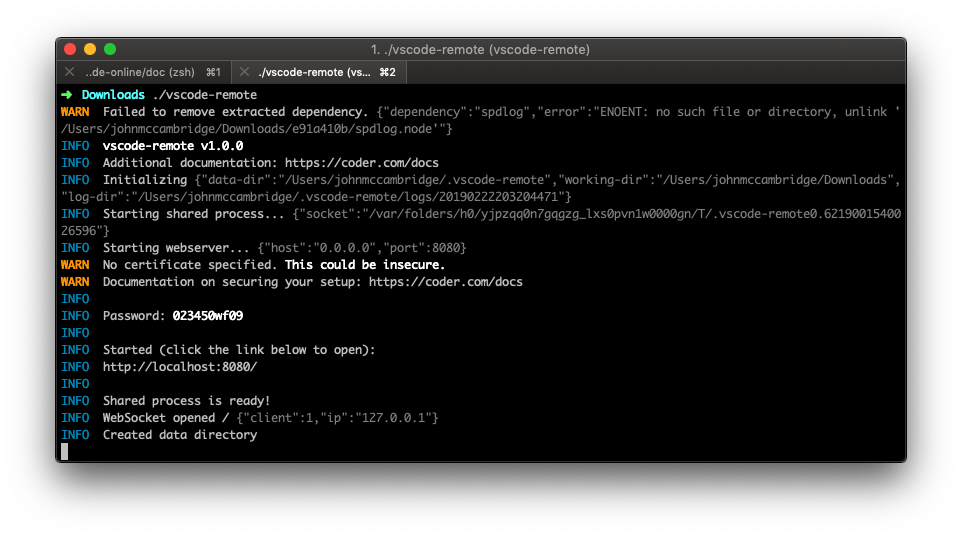 4. In your browser navigate to `localhost:8443`
5. Paste the password from the cli into the login window
4. In your browser navigate to `localhost:8443`
5. Paste the password from the cli into the login window > NOTE: Be careful with your password as sharing it will grant those users access to your server's file system
### Things to know
- When you visit the IP for your code-server, you will be greeted with this page. Code-server is using a self-signed SSL certificate for easy setup. To proceed to the IDE, click **"Advanced"**
> NOTE: Be careful with your password as sharing it will grant those users access to your server's file system
### Things to know
- When you visit the IP for your code-server, you will be greeted with this page. Code-server is using a self-signed SSL certificate for easy setup. To proceed to the IDE, click **"Advanced"**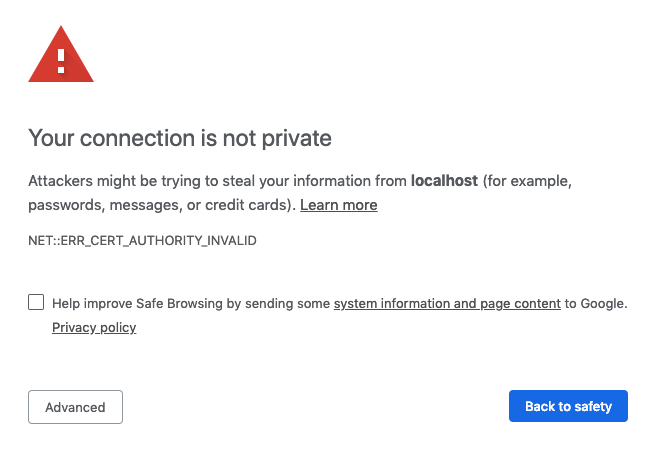 - Then click **"proceed anyway"**
- Then click **"proceed anyway"**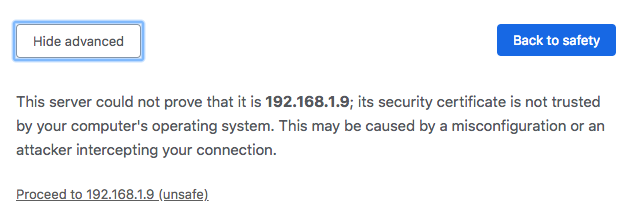 ## Usage
## Usage