# Deploy on Google Cloud
This tutorial shows you how to deploy `code-server` to a single node running on Google Cloud.
If you're just starting out, we recommend [installing code-server locally](../../self-hosted/index.md). It takes only a few minutes and lets you try out all of the features. You can also try out the IDE on a container hosted [by Coder](http://coder.com/signup)
---
## Deploy to Google Cloud VM
> Pre-requisite: Please [set up Google Cloud SDK](https://cloud.google.com/sdk/docs/) on your local machine
- [Open your Google Cloud console](https://console.cloud.google.com/compute/instances) to create a new VM instance and click **Create Instance**
- Choose an appropriate machine type (we recommend 2 vCPU and 7.5 GB RAM, more depending on team size and number of repositories/languages enabled)
- Choose Ubuntu 16.04 LTS as your boot disk
- Check the boxes for **Allow HTTP traffic** and **Allow HTTPS traffic** in the **Firewall** section
- Create your VM, and **take note** of its public IP address.
- Copy the link to download the latest Linux binary from our [releases page](https://github.com/cdr/code-server/releases)
---
## Final Steps
- SSH into your Google Cloud VM
```
gcloud compute ssh --zone [region] [instance name]
```
- Find the latest Linux release from this URL:
```
https://github.com/cdr/code-server/releases/latest
```
- Replace {version} in the following command with the version found on the releases page and run it (or just copy the download URL from the releases page):
```
wget https://github.com/cdr/code-server/releases/download/{version}/code-server-{version}-linux-x64.tar.gz
```
- Extract the downloaded tar.gz file with this command, for example:
```
tar -xvzf code-server-{version}-linux-x64.tar.gz
```
- Navigate to extracted directory with this command:
```
cd code-server-{version}-linux-x64
```
- Make the binary executable if you run into any errors regarding permission:
```
chmod +x code-server
```
> To ensure the connection between you and your server is encrypted view our guide on [securing your setup](../security/ssl.md)
- Start the code-server
```
sudo ./code-server -p 80
```
> For instructions on how to keep the server running after you end your SSH session please checkout [how to use systemd](https://www.linode.com/docs/quick-answers/linux/start-service-at-boot/) to start linux based services if they are killed
- Access code-server from the public IP of your Google Cloud instance we noted earlier in your browser.
> example: 32.32.32.234
- You will be greeted with this page. Code-server is using a self-signed SSL certificate for easy setup. To proceed to the IDE, click **"Advanced"**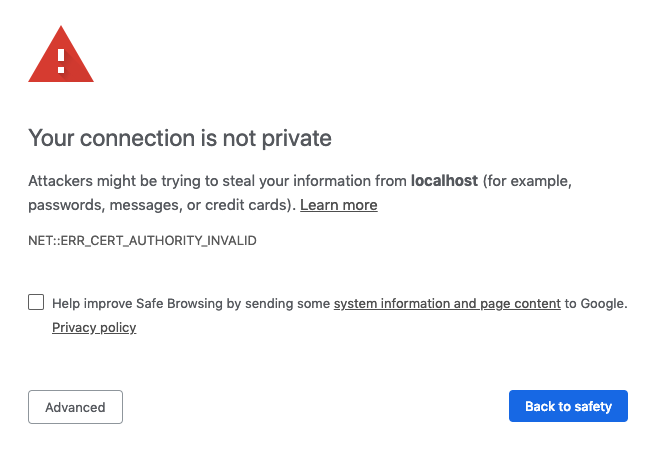 - Then click **"proceed anyway"**
- Then click **"proceed anyway"**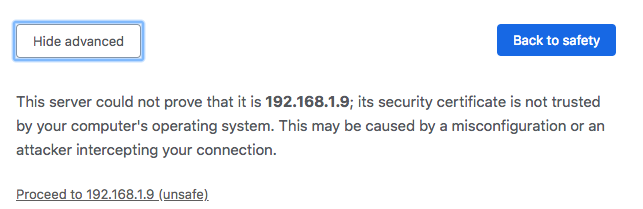 ---
> NOTE: If you get stuck or need help, [file an issue](https://github.com/cdr/code-server/issues/new?&title=Improve+self-hosted+quickstart+guide), [tweet (@coderhq)](https://twitter.com/coderhq) or [email](mailto:support@coder.com?subject=Self-hosted%20quickstart%20guide).
---
> NOTE: If you get stuck or need help, [file an issue](https://github.com/cdr/code-server/issues/new?&title=Improve+self-hosted+quickstart+guide), [tweet (@coderhq)](https://twitter.com/coderhq) or [email](mailto:support@coder.com?subject=Self-hosted%20quickstart%20guide).
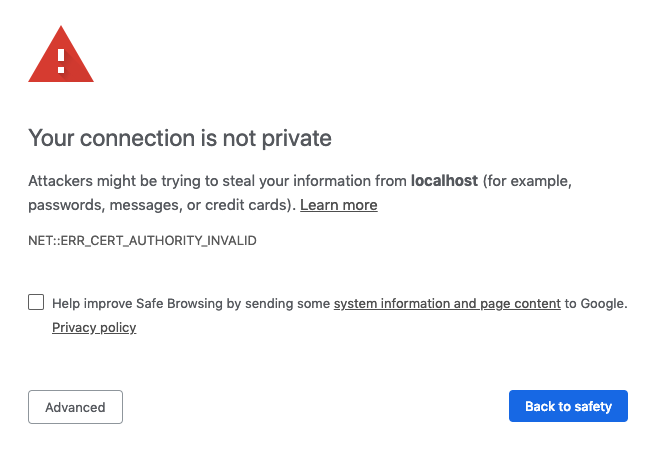 - Then click **"proceed anyway"**
- Then click **"proceed anyway"**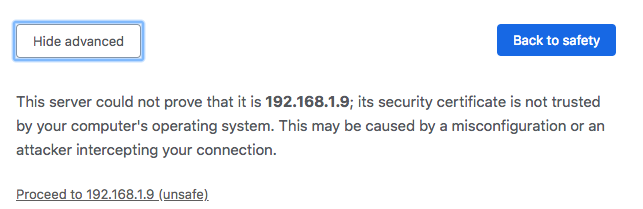 ---
> NOTE: If you get stuck or need help, [file an issue](https://github.com/cdr/code-server/issues/new?&title=Improve+self-hosted+quickstart+guide), [tweet (@coderhq)](https://twitter.com/coderhq) or [email](mailto:support@coder.com?subject=Self-hosted%20quickstart%20guide).
---
> NOTE: If you get stuck or need help, [file an issue](https://github.com/cdr/code-server/issues/new?&title=Improve+self-hosted+quickstart+guide), [tweet (@coderhq)](https://twitter.com/coderhq) or [email](mailto:support@coder.com?subject=Self-hosted%20quickstart%20guide).