10 KiB

Privacy protection center for you and your devices
Free and open source, powerful network-wide ads & trackers blocking DNS server.
AdGuard.com |
Wiki |
Reddit |
Twitter

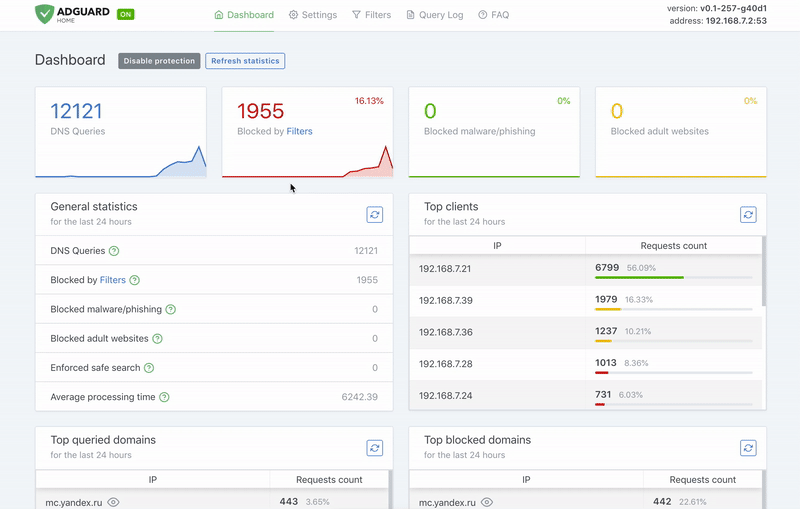
AdGuard Home
AdGuard Home is a network-wide software for blocking ads & tracking. After you set it up, it'll cover ALL your home devices, and you don't need any client-side software for that.
How does AdGuard Home work?
AdGuard Home operates as a DNS server that re-routes tracking domains to a "black hole," thus preventing your devices from connecting to those servers. It's based on software we use for our public AdGuard DNS servers -- both share a lot of common code.
How is this different from public AdGuard DNS servers?
Running your own AdGuard Home server allows you to do much more than using a public DNS server.
- Choose what exactly will the server block or not block;
- Monitor your network activity;
- Add your own custom filtering rules;
In the future, AdGuard Home is supposed to become more than just a DNS server.
Installation
Mac
Download this file: AdGuardHome_v0.92-hotfix2_MacOS.zip, then unpack it and follow "How to run" instructions below.
Windows 64-bit
Download this file: AdGuardHome_v0.92-hotfix2_Windows.zip, then unpack it and follow "How to run" instructions below.
Linux 64-bit Intel
Download this file: AdGuardHome_v0.92-hotfix2_linux_amd64.tar.gz, then unpack it and follow "How to run" instructions below.
Linux 32-bit Intel
Download this file: AdGuardHome_v0.92-hotfix2_linux_386.tar.gz, then unpack it and follow "How to run" instructions below.
Raspberry Pi (32-bit ARM)
Download this file: AdGuardHome_v0.92-hotfix2_linux_arm.tar.gz, then unpack it and follow "How to run" instructions below.
How to update
We have not yet implemented an auto-update of AdGuard Home, but it is planned for future versions: #448.
At the moment, the update procedure is manual:
- Download the new AdGuard Home binary.
- Replace the old file with the new one.
- Restart AdGuard Home.
How to run
DNS works on port 53, which requires superuser privileges. Therefore, you need to run it with sudo in terminal:
sudo ./AdGuardHome
Now open the browser and navigate to http://localhost:3000/ to control your AdGuard Home service.
Running without superuser
You can run AdGuard Home without superuser privileges, but you need to either grant the binary a capability (on Linux) or instruct it to use a different port (all platforms).
Granting the CAP_NET_BIND_SERVICE capability (on Linux)
Note: using this method requires the setcap utility. You may need to install it using your Linux distribution's package manager.
To allow AdGuard Home running on Linux to listen on port 53 without superuser privileges, run:
sudo setcap CAP_NET_BIND_SERVICE=+eip ./AdGuardHome
Then run ./AdGuardHome as a unprivileged user.
Changing the DNS listen port
To configure AdGuard Home to listen on a port that does not require superuser privileges, edit AdGuardHome.yaml and find these two lines:
dns:
port: 53
You can change port 53 to anything above 1024 to avoid requiring superuser privileges.
If the file does not exist, create it in the same folder, type these two lines down and save.
Additional configuration
Upon the first execution, a file named AdGuardHome.yaml will be created, with default values written in it. You can modify the file while your AdGuard Home service is not running. Otherwise, any changes to the file will be lost because the running program will overwrite them.
Settings are stored in YAML format, possible parameters that you can configure are listed below:
bind_host— Web interface IP address to listen on.bind_port— Web interface IP port to listen on.auth_name— Web interface optional authorization username.auth_pass— Web interface optional authorization password.dns— DNS configuration section.port— DNS server port to listen on.protection_enabled— Whether any kind of filtering and protection should be done, when off it works as a plain dns forwarder.filtering_enabled— Filtering of DNS requests based on filter lists.blocked_response_ttl— For how many seconds the clients should cache a filtered response. Low values are useful on LAN if you change filters very often, high values are useful to increase performance and save traffic.querylog_enabled— Query logging (also used to calculate top 50 clients, blocked domains and requested domains for statistical purposes).ratelimit— DDoS protection, specifies in how many packets per second a client should receive. Anything above that is silently dropped. To disable set 0, default is 20. Safe to disable if DNS server is not available from internet.ratelimit_whitelist— If you want exclude some IP addresses from ratelimiting but keep ratelimiting on for others, put them here.refuse_any— Another DDoS protection mechanism. Requests of type ANY are rarely needed, so refusing to serve them mitigates against attackers trying to use your DNS as a reflection. Safe to disable if DNS server is not available from internet.bootstrap_dns— DNS server used for initial hostname resolution in case if upstream server name is a hostname.parental_sensitivity— Age group for parental control-based filtering, must be either 3, 10, 13 or 17 if enabled.parental_enabled— Parental control-based DNS requests filtering.safesearch_enabled— Enforcing "Safe search" option for search engines, when possible.safebrowsing_enabled— Filtering of DNS requests based on safebrowsing.upstream_dns— List of upstream DNS servers.
filters— List of filters, each filter has the following values:enabled— Current filter's status (enabled/disabled).url— URL pointing to the filter contents (filtering rules).name— Name of the filter. If it's an adguard syntax filter it will get updated automatically, otherwise it stays unchanged.last_updated— Time when the filter was last updated from server.ID- filter ID (must be unique).
user_rules— User-specified filtering rules.
Removing an entry from settings file will reset it to the default value. Deleting the file will reset all settings to the default values.
How to build from source
Prerequisites
You will need:
You can either install it via the provided links or use brew.sh if you're on Mac:
brew install go node
Building
Open Terminal and execute these commands:
git clone https://github.com/AdguardTeam/AdGuardHome
cd AdGuardHome
make
Contributing
You are welcome to fork this repository, make your changes and submit a pull request — https://github.com/AdguardTeam/AdGuardHome/pulls
How to update translations
If you want to help with AdGuard Home translations, please learn more about translating AdGuard products here: https://kb.adguard.com/en/general/adguard-translations
Here is a direct link to AdGuard Home project: http://translate.adguard.com/collaboration/project?id=153384
Before updating translations you need to install dependencies:
cd scripts/translations
npm install
Create file oneskyapp.json in scripts/translations folder.
Example of oneskyapp.json
{
"url": "https://platform.api.onesky.io/1/projects/",
"projectId": <PROJECT ID>,
"apiKey": <API KEY>,
"secretKey": <SECRET KEY>
}
Upload translations
node upload.js
Download translations
node download.js
Reporting issues
If you run into any problem or have a suggestion, head to this page and click on the New issue button.
Acknowledgments
This software wouldn't have been possible without:
- Go and it's libraries:
- Node.js and it's libraries:
- whotracks.me data
You might have seen that CoreDNS was mentioned here before — we've stopped using it in AdGuardHome. While we still use it on our servers for AdGuard DNS service, it seemed like an overkill for Home as it impeded with Home features that we plan to implement.
For a full list of all node.js packages in use, please take a look at client/package.json file.