mirror of https://git.tuxpa.in/a/code-server.git
3.3 KiB
3.3 KiB
Deploy on Google Cloud
This tutorial shows you how to deploy code-server to a single node running on Google Cloud.
If you're just starting out, we recommend installing code-server locally. It takes only a few minutes and lets you try out all of the features.
Deploy to Google Cloud VM
Pre-requisite: Please set up Google Cloud SDK on your local machine
- Open your Google Cloud console to create a new VM instance and click Create Instance
- Choose an appropriate machine type (we recommend 2 vCPU and 7.5 GB RAM, more depending on team size and number of repositories/languages enabled)
- Choose Ubuntu 16.04 LTS as your boot disk
- Expand the "Management, security, disks, networking, sole tenancy" section, go to the "Networking" tab, then under network tags add "code-server"
- Create your VM, and take note of its public IP address.
- Visit "VPC network" in the console and go to "Firewall rules". Create a new firewall rule called "http-8443". Under "Target tags" add "code-server", and under "Protocols and ports" tick "Specified protocols and ports" and "tcp". Beside "tcp", add "8443", then create the rule.
- Copy the link to download the latest Linux binary from our releases page
Final Steps
- SSH into your Google Cloud VM
gcloud compute ssh --zone [region] [instance name]
- Find the latest Linux release from this URL:
https://github.com/cdr/code-server/releases/latest
- Replace {version} in the following command with the version found on the releases page and run it (or just copy the download URL from the releases page):
wget https://github.com/cdr/code-server/releases/download/{version}/code-server-{version}-linux-x64.tar.gz
- Extract the downloaded tar.gz file with this command, for example:
tar -xvzf code-server-{version}-linux-x64.tar.gz
- Navigate to extracted directory with this command:
cd code-server-{version}-linux-x64
- Make the binary executable if you run into any errors regarding permission:
chmod +x code-server
To ensure the connection between you and your server is encrypted view our guide on securing your setup
- Start the code-server
./code-server - Open your browser and visit
https://$public_ip:8443/(where$public_ipis your Compute Engine instance's public IP address). You will be greeted with a page similar to the following screenshot. Code-server is using a self-signed SSL certificate for easy setup. In Chrome/Chromium, click "Advanced" then click "proceed anyway". In Firefox, click Advanced, then Add Exception, then finally Confirm Security Exception.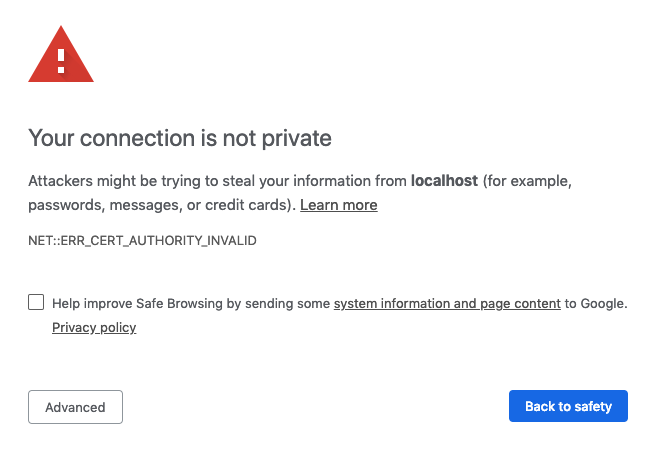
For instructions on how to keep the server running after you end your SSH session please checkout how to use systemd to start linux based services if they are killed
NOTE: If you get stuck or need help, file an issue, tweet (@coderhq) or email.